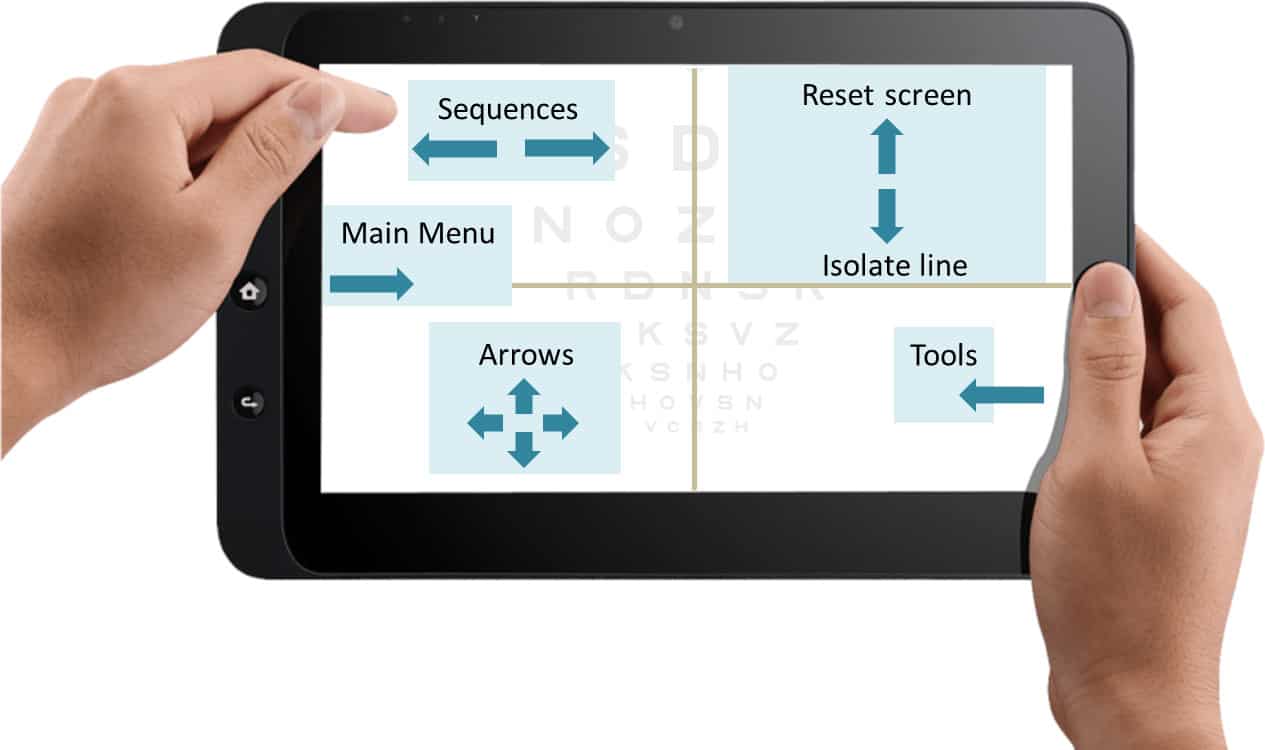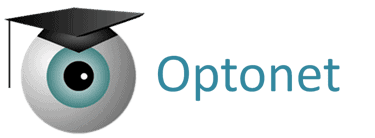Main Menu & Charts Menu #
Click on the tab at the top of the screen to open the Charts Menu (or press the ‘M’ key).
The tab on the left side will open the Main Menu, which contains all the options and features offered by the Optonet Unit.
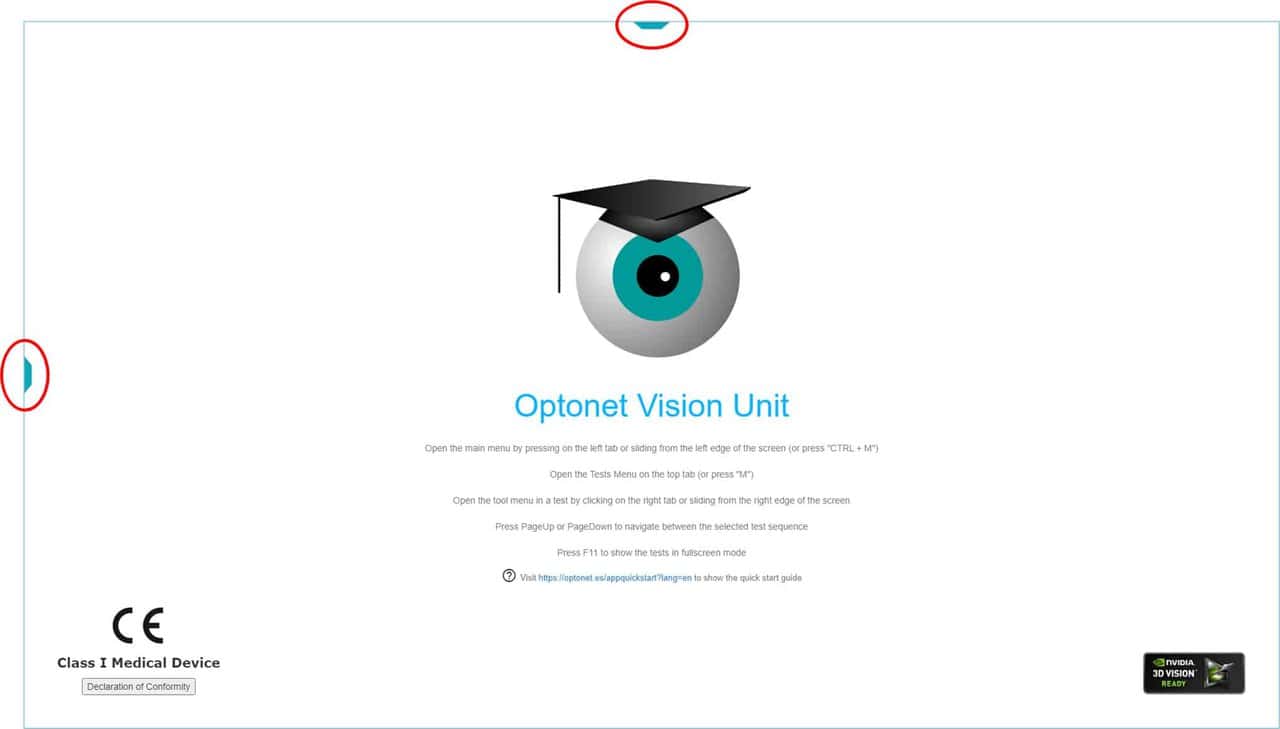
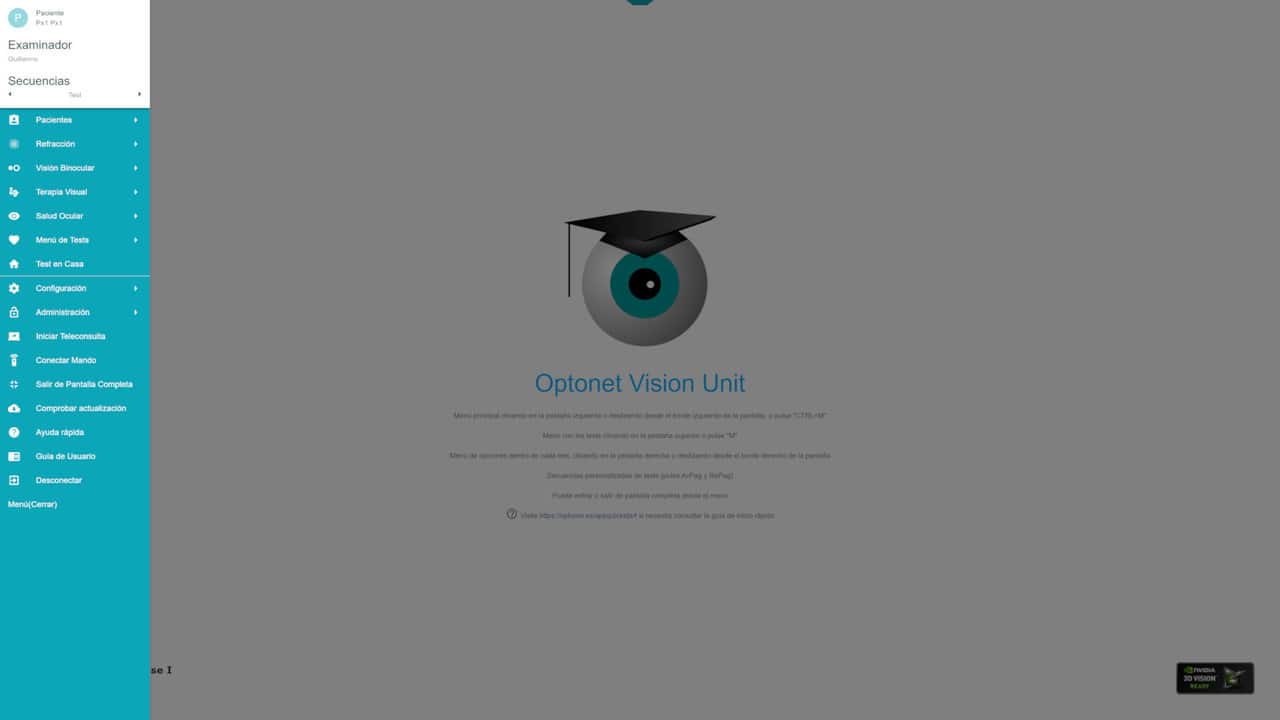
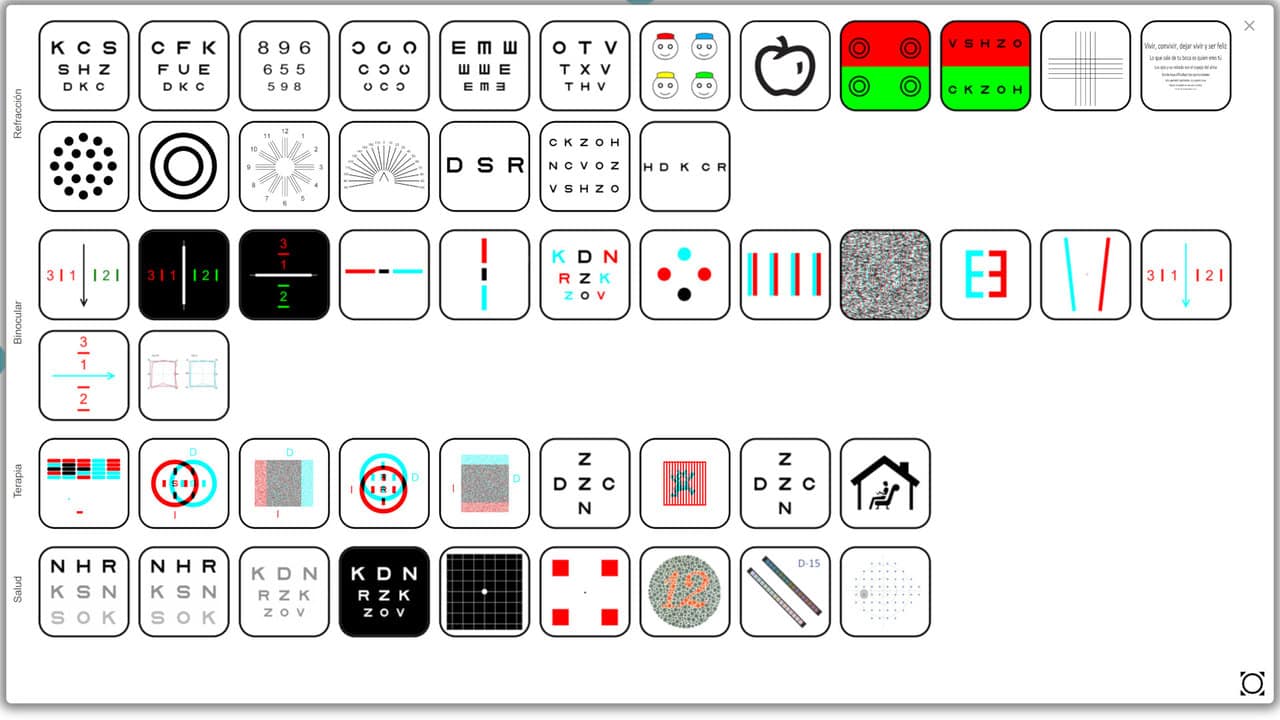
Tools Menu & Tutorial #
From either the Main Menu or the Charts Menu, you can click on any chart to open it. Once you are inside a chart, the tab on the right side opens a menu of options specific to that chart (the Tools Menu).
You will find a button with a question mark for a brief tutorial, guiding you through the options listed. There is also another button that opens this User Guide, providing detailed information about the chart.
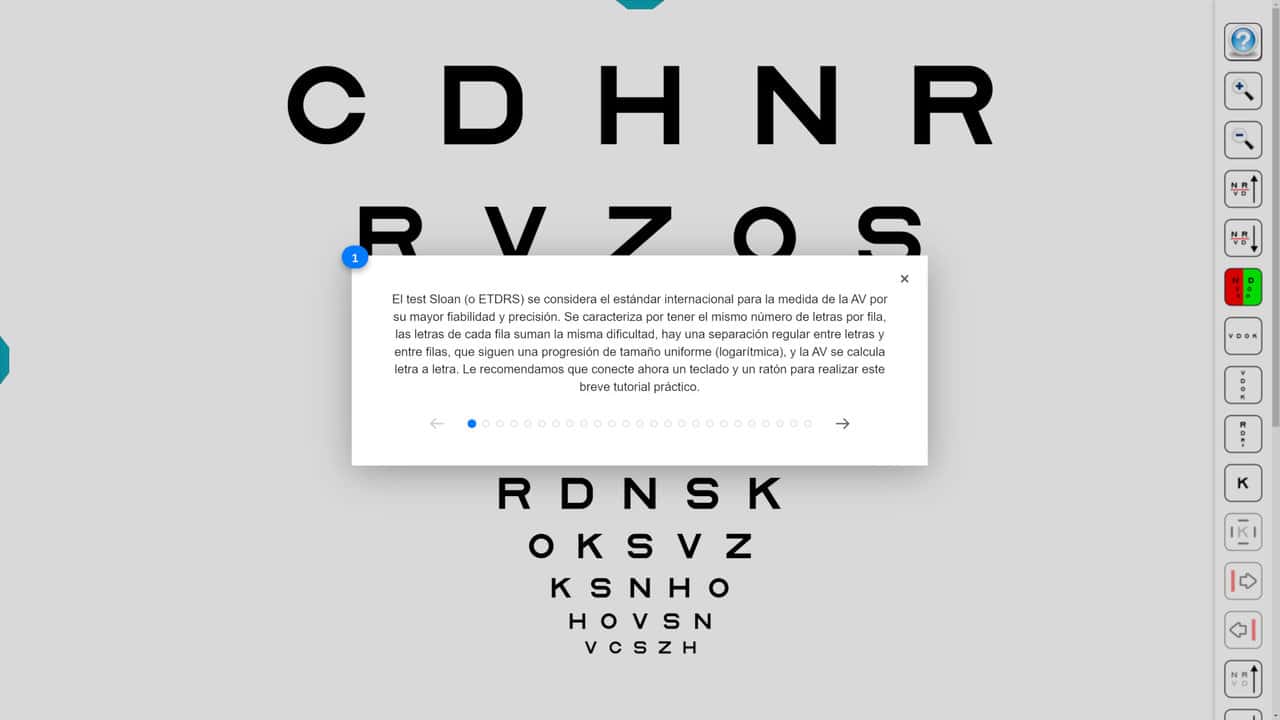
Enlarged Icons Menu #
The Charts Menu on the distance vision screen can be switched to an enlarged, simplified version. Simply click on the button in the lower right corner of the screen to activate or revert it.
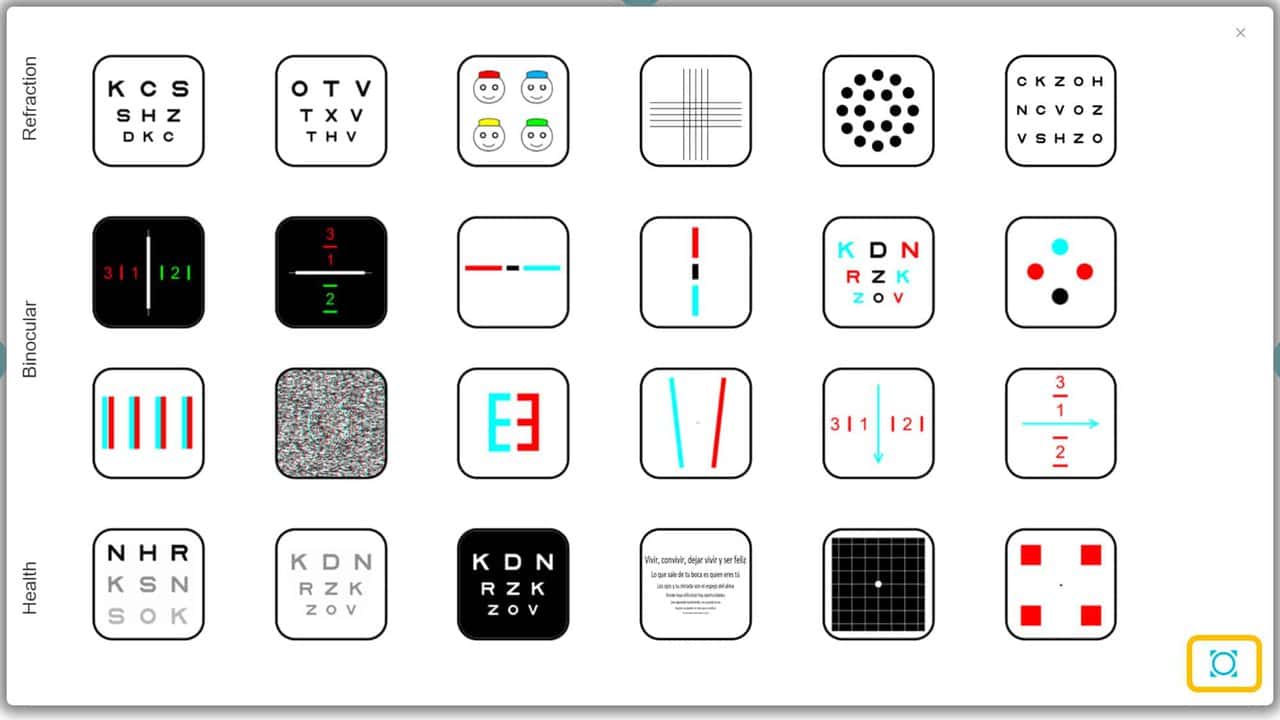
Touchscreen Gestures (Tablets & Phones)  #
#
When a chart is displayed on a touchscreen device, sliding a finger over the screen activates the most popular functions (these movements are referred to as gestures).
The following image represents the gestures programmed for controlling the charts on touchscreen devices: