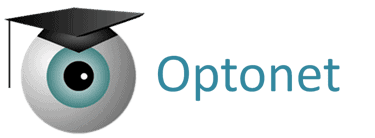The Optonet Vision Unit streamlines the process of saving chart results with just a single click. This can be accomplished directly from the tablet being used as a remote control, either via the tool menu save button or by pressing the F4 key on a keyboard.
![]() Save button
Save button
Using a Tablet as a Remote Control #
First, select the patient from the database. For instance, when measuring visual acuity (VA), highlight a VA row with red lines and then click on save. This action will store the VA value of the selected row. Alternatively, if you opt for the automatic measurement of VA, upon reaching the end and clicking save, the program will store the final VA value obtained.
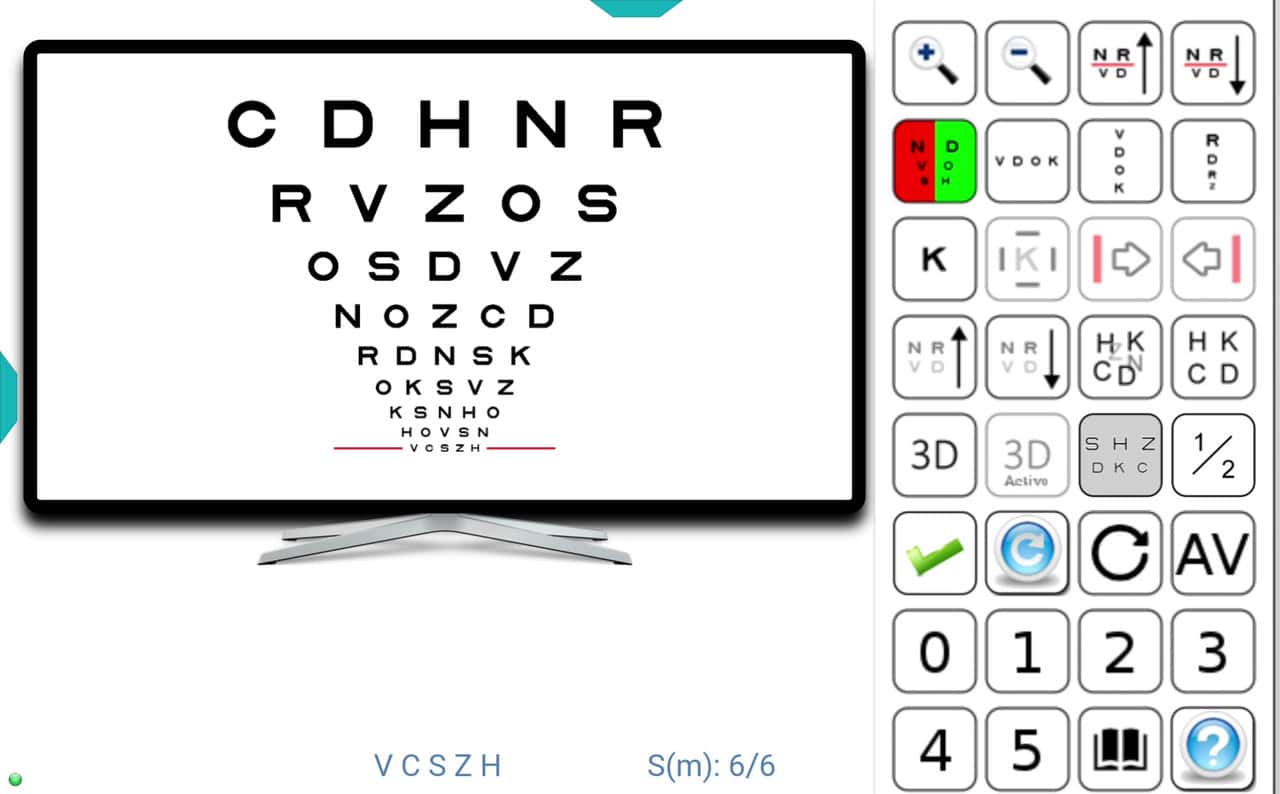
In both scenarios, a window will open to indicate whether the VA measurement is for the RE (right eye), LE (left eye), or OU (both eyes). It is also required to specify if the VA measurement is without correction, with correction, or based on the refraction found during the eye examination.
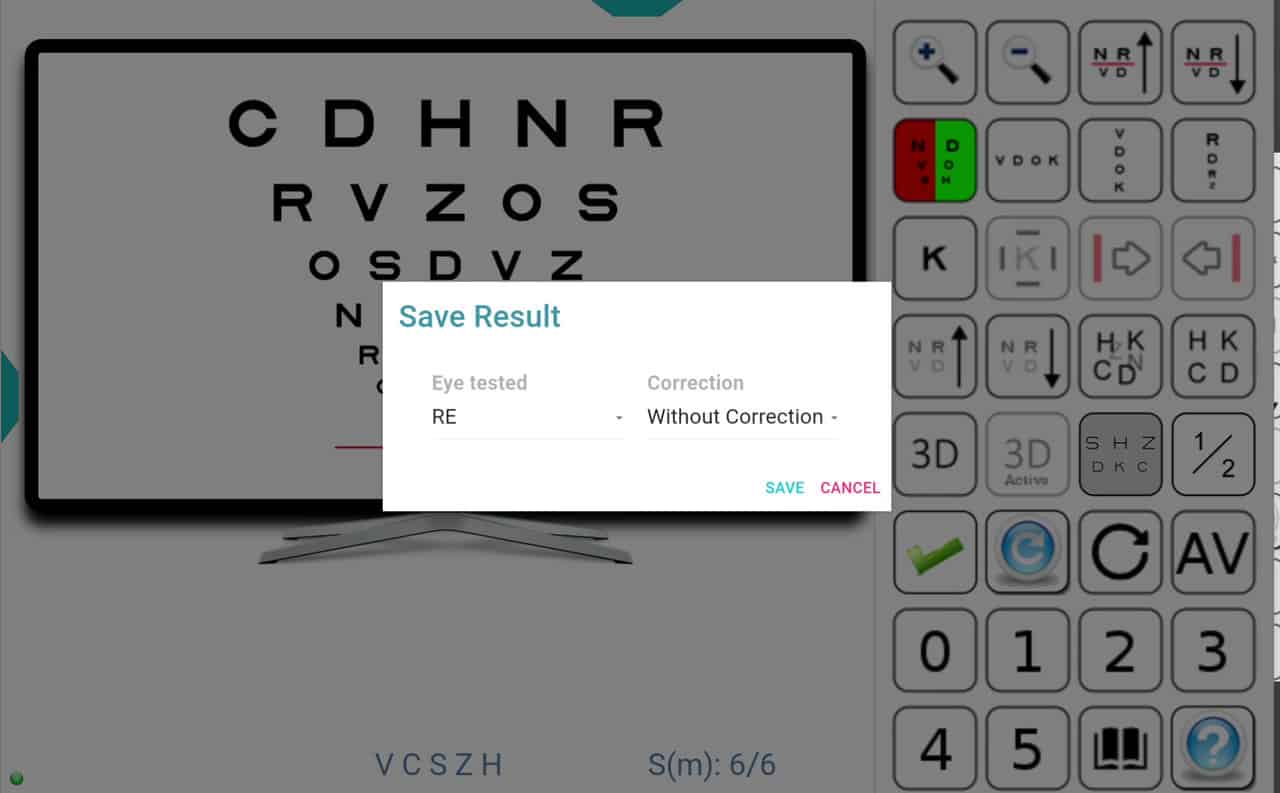 For example, if you select the option for “RE” (right eye) without correction and click save, a confirmation message will display, indicating that the data has been saved successfully.
For example, if you select the option for “RE” (right eye) without correction and click save, a confirmation message will display, indicating that the data has been saved successfully.
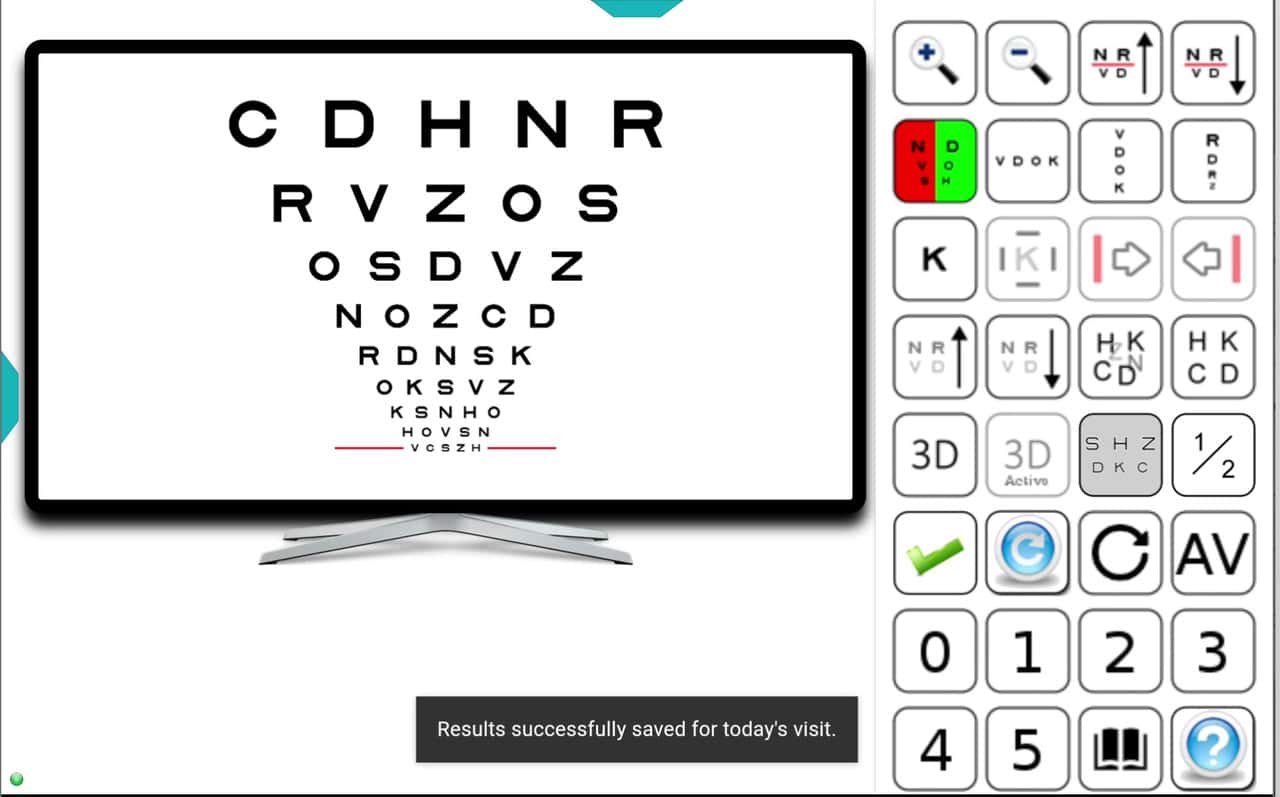 This value will be directly recorded in the patient’s record. To confirm this, navigate to the main menu and click on the patient’s name to open their record.
This value will be directly recorded in the patient’s record. To confirm this, navigate to the main menu and click on the patient’s name to open their record.
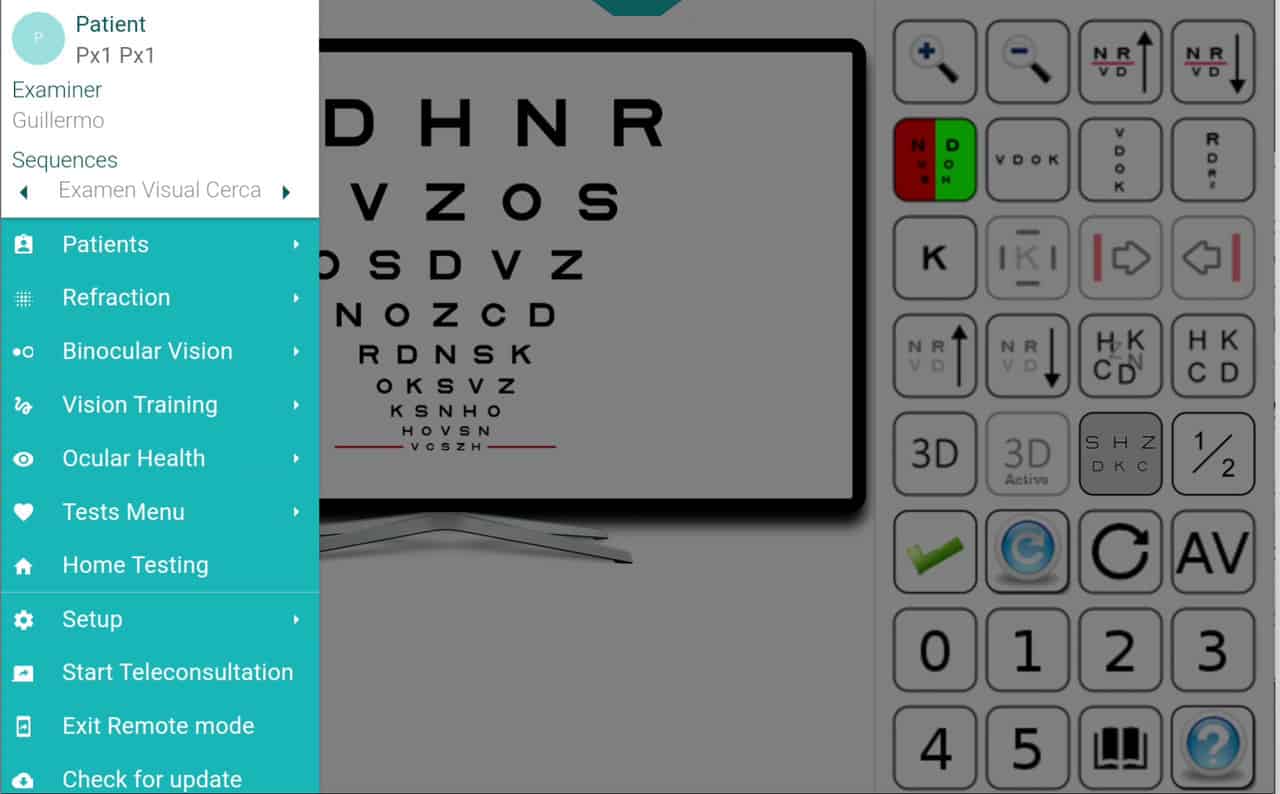 In the Refraction section, the uncorrected visual acuity for the right eye for distance vision will be displayed.
In the Refraction section, the uncorrected visual acuity for the right eye for distance vision will be displayed.
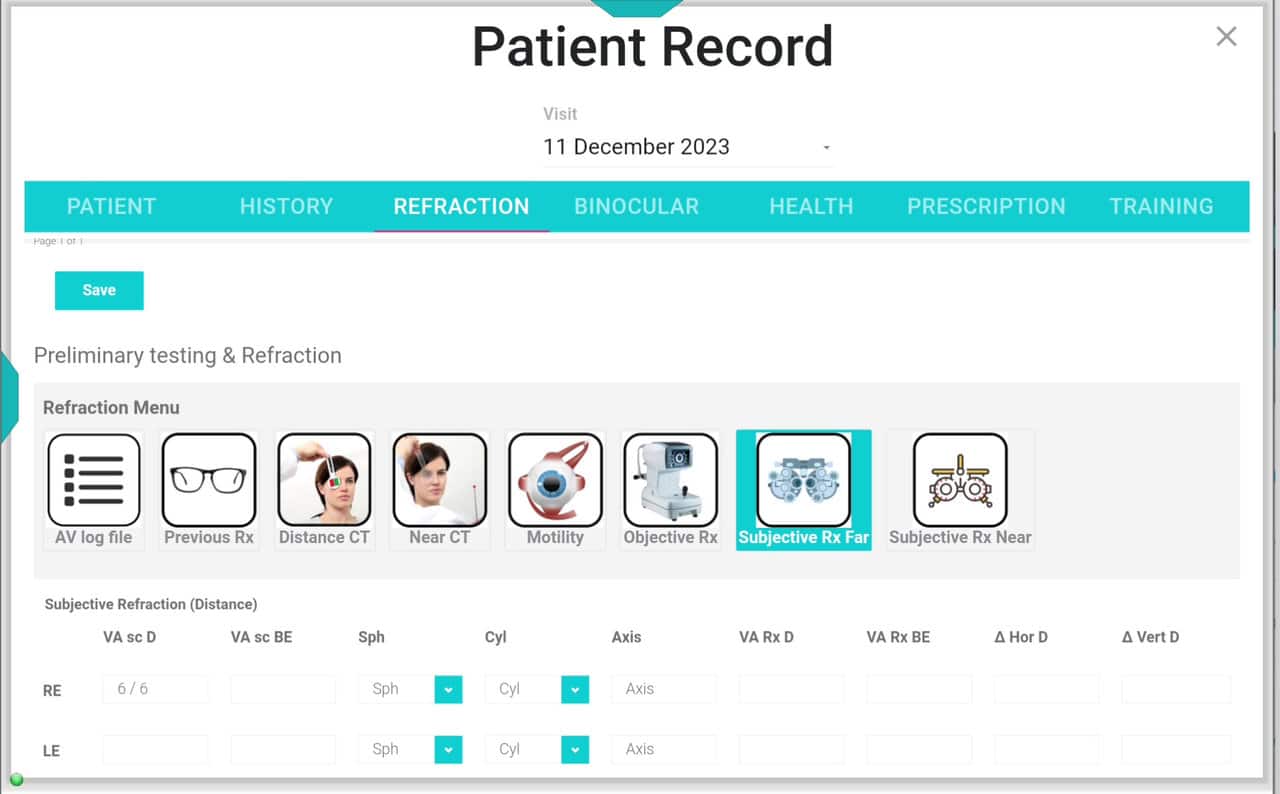 Similarly, data from binocular charts can be saved. For instance, if you measure an eso fixation disparity of 1.0 arc minutes in the “LE” (left eye), simply clicking the save button will store this measurement in the patient’s record.
Similarly, data from binocular charts can be saved. For instance, if you measure an eso fixation disparity of 1.0 arc minutes in the “LE” (left eye), simply clicking the save button will store this measurement in the patient’s record.
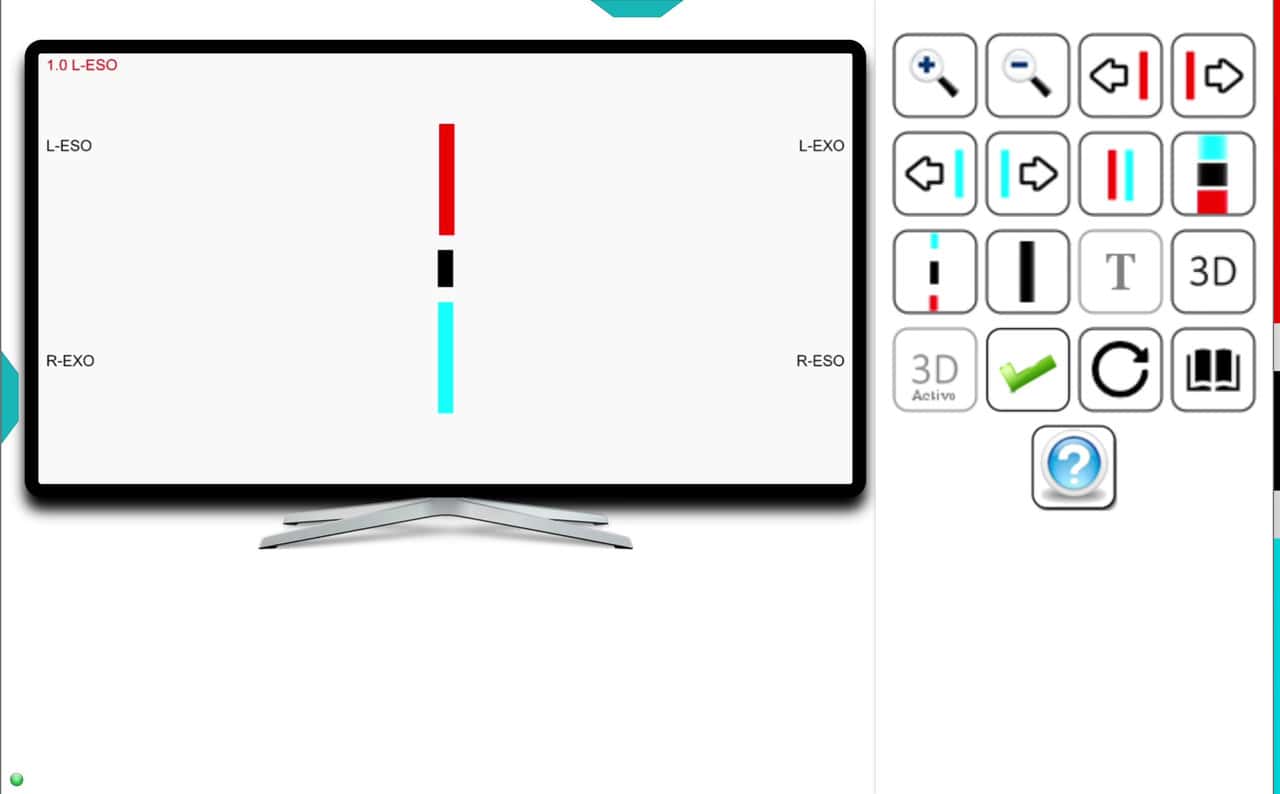 To verify, open the main menu and click on the patient’s name. In the binocular vision section, click on the Distance Fixation Disparity (FD) button to view the saved value.
To verify, open the main menu and click on the patient’s name. In the binocular vision section, click on the Distance Fixation Disparity (FD) button to view the saved value.
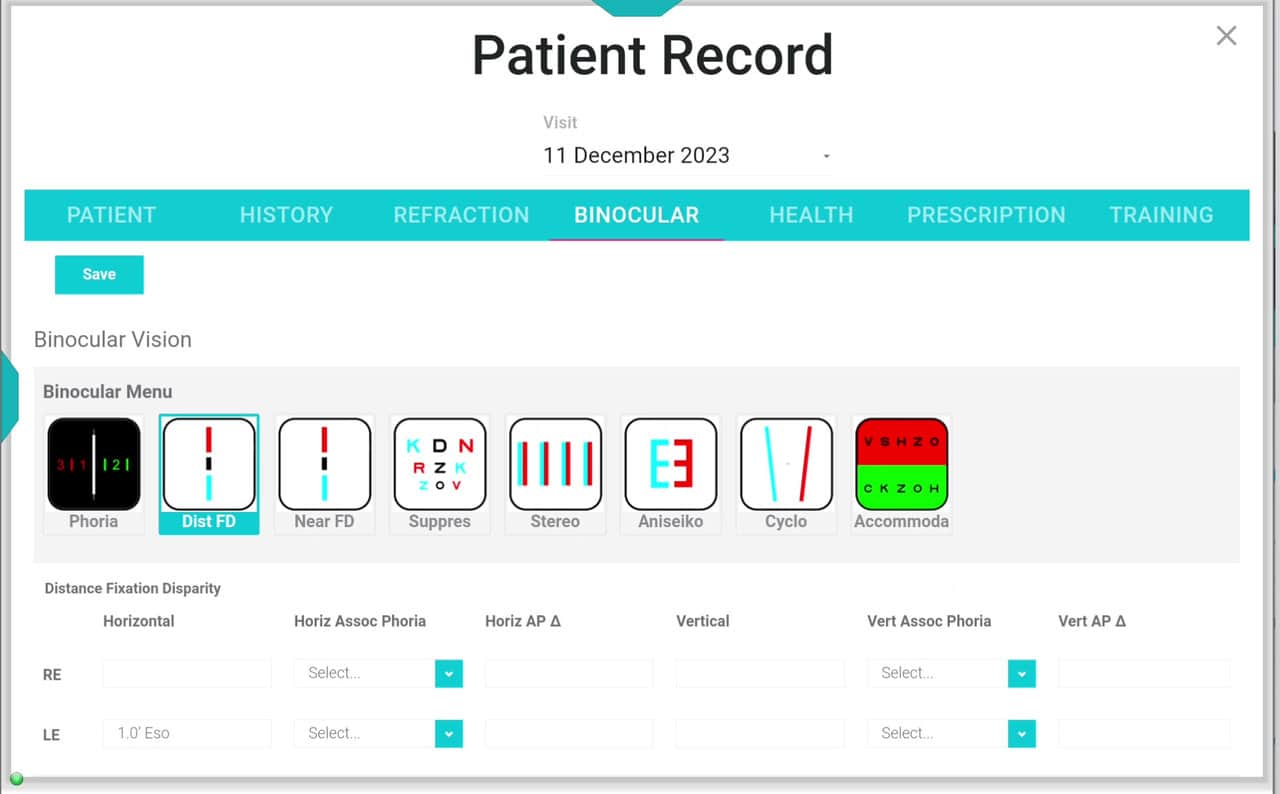 Upon exiting the patient’s record, the program will inquire if you wish to exit without saving the data. If no new data has been entered, you can opt to exit without saving.
Upon exiting the patient’s record, the program will inquire if you wish to exit without saving the data. If no new data has been entered, you can opt to exit without saving.
This method ensures that saving all test results performed with the Optonet Vision Unit is easy and automatic.