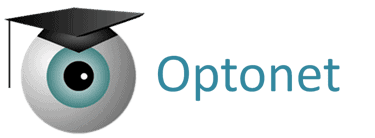Near Vision VA Assessment #
The last section of the “Refraction” group contains a link to access a series of texts for exploring near vision VA.
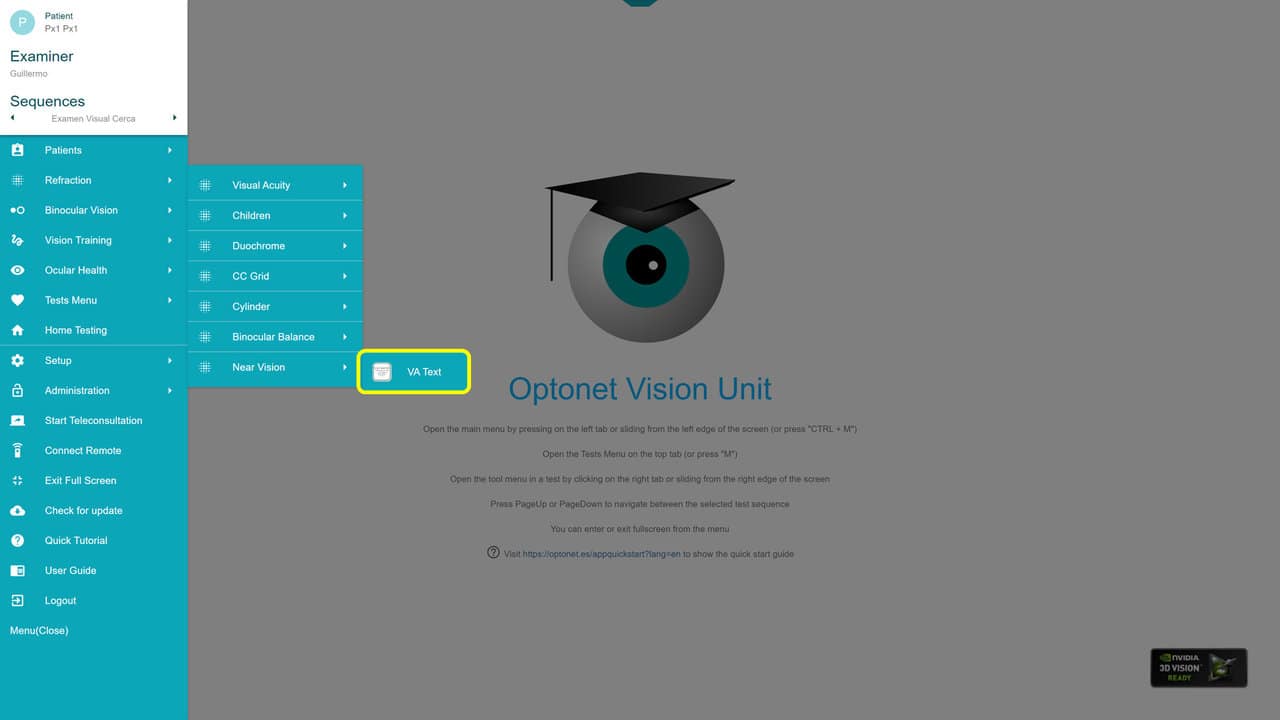
This chart consists of several unrelated sentences (with no connection between them) to prevent the patient from guessing while reading. Provided the screen size and chosen viewing distance allow, 8 rows of sentences in decreasing sizes will be displayed.
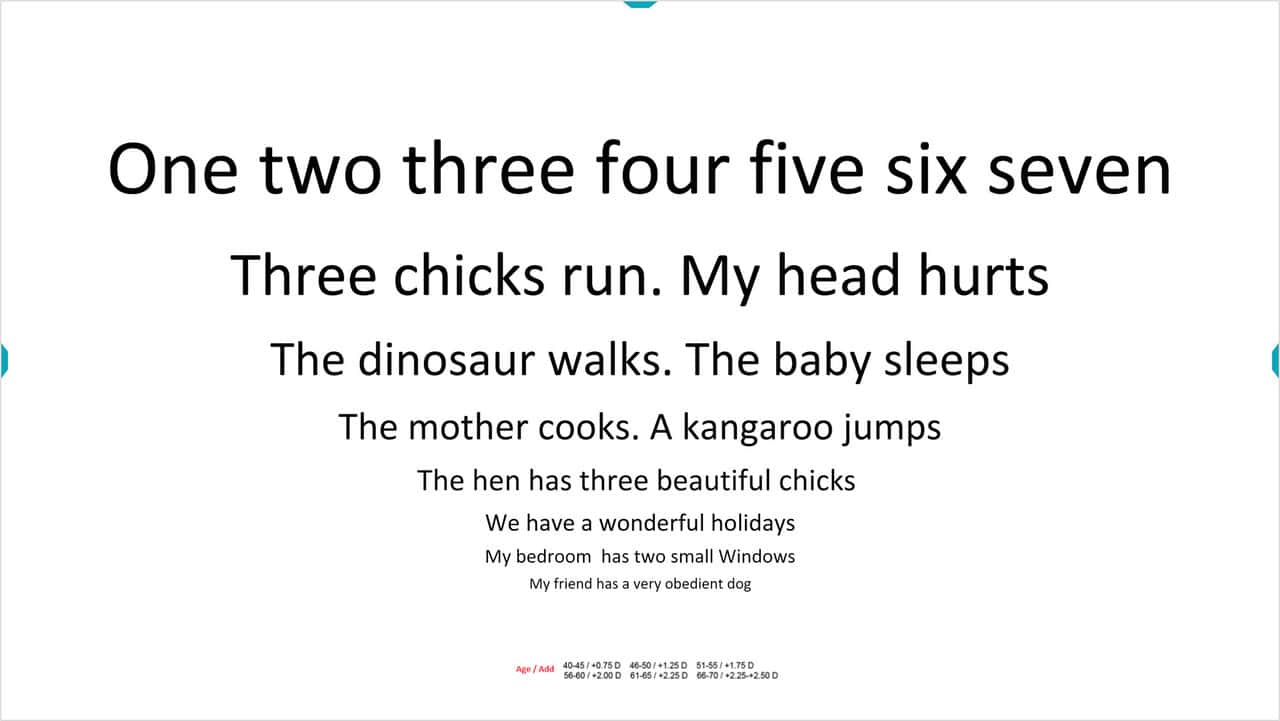
Selection of Rows and VA Values #
To indicate to the patient the row of interest, we can select it with two red lines on either side. These lines appear by pressing the “line up” or “line down” buttons in the tools menu.
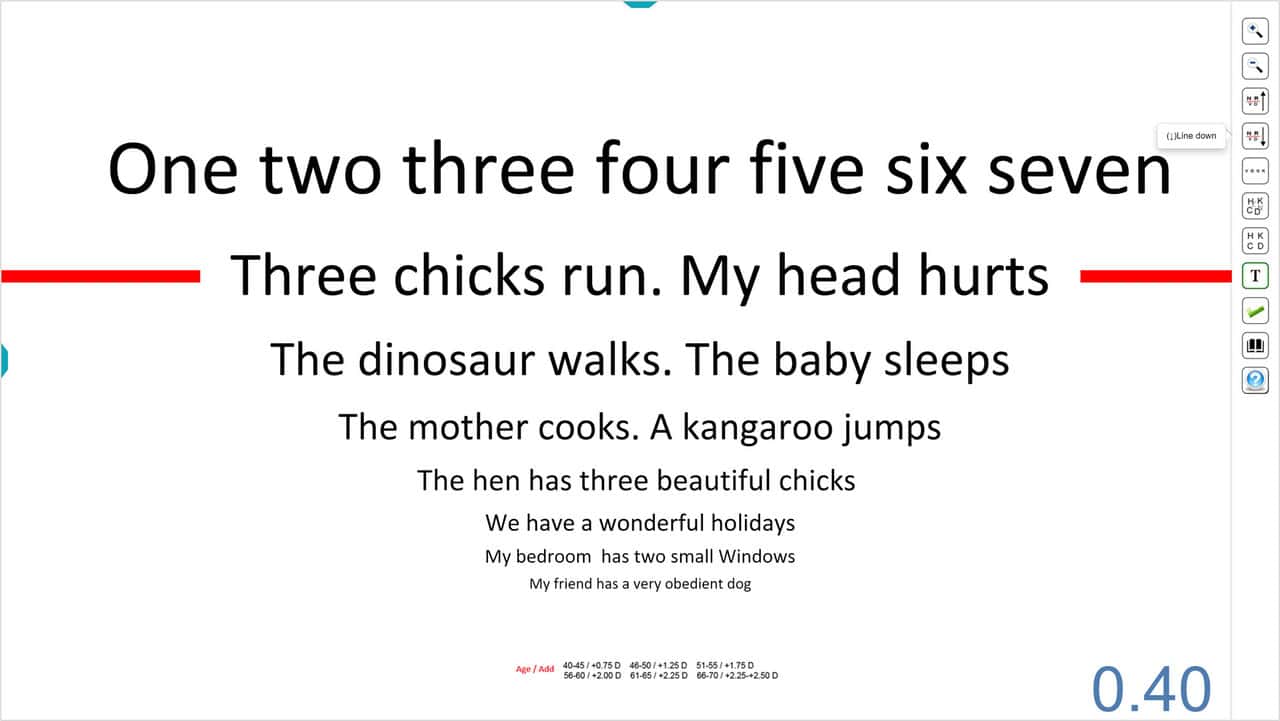
Rows can also be selected by pressing the up ↑ and down ↓ arrows on the keyboard. Successive pressing of the ↑ arrow will bring the red line to the bottom of the optotype, moving up with each press; pressing the ↓ arrow will place the line at the top and move it down with each successive press.
At the end of the sequence, if the bottom row is highlighted, and we continue pressing the ↓ arrow, progressively smaller rows of text will appear, up to the maximum allowed by the screen resolution.
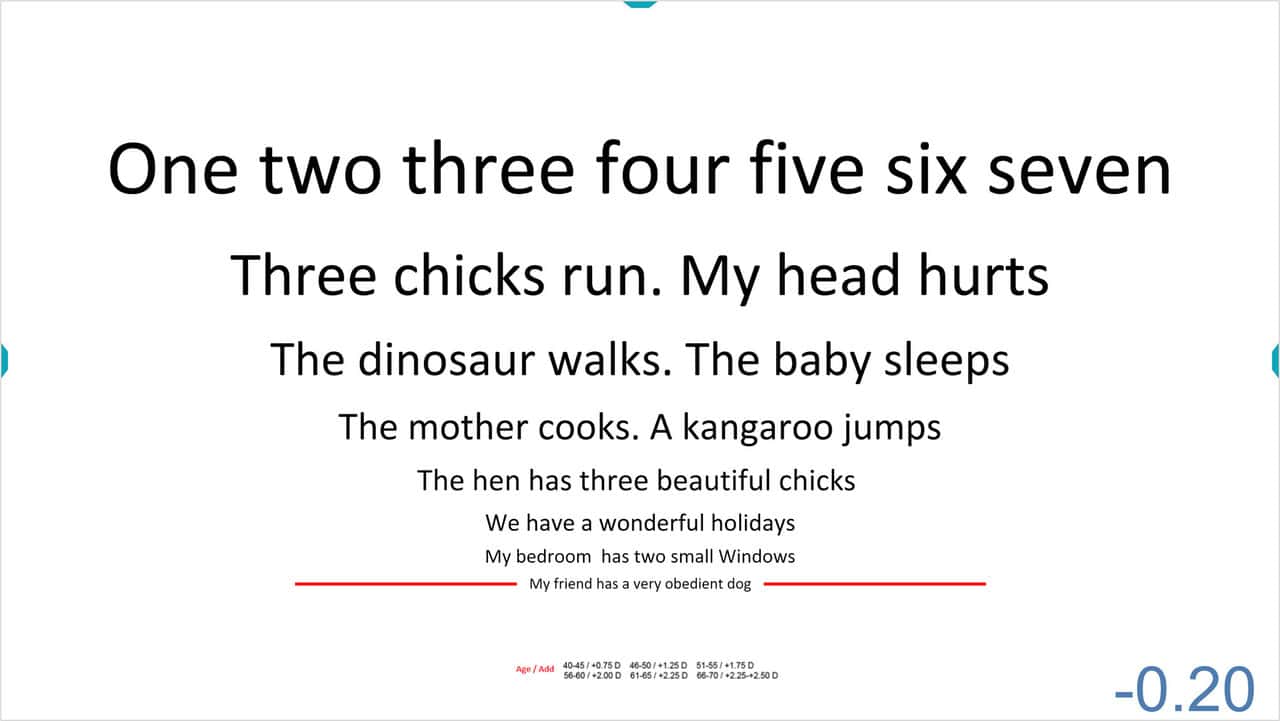
Similarly, if we have the top row highlighted and press the ↑ arrow, larger rows of text will appear.
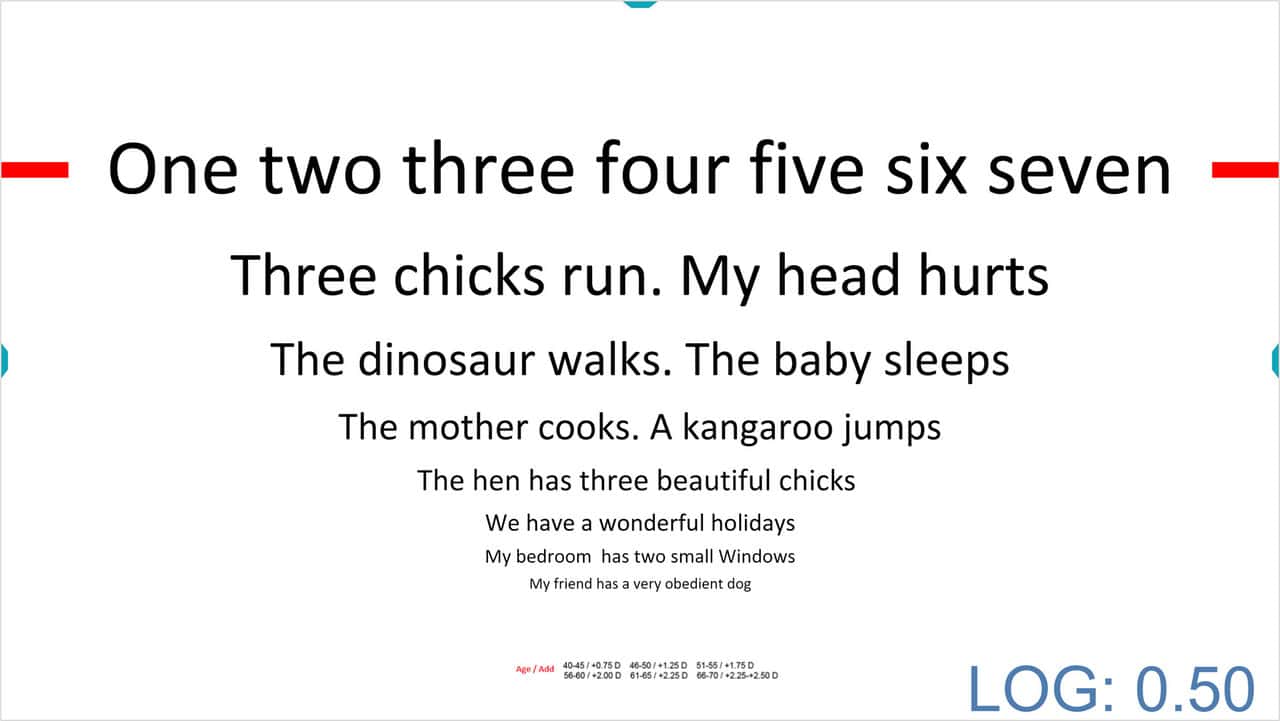
The VA value of the selected row is shown in the lower right corner of the screen. To find out in which units the VA is expressed, simply hover the mouse over that number, and the measurement unit will appear.
In the above image, the VA is indicated in the initial log notation. To change the type of notation, repeatedly press the mouse on the numerical VA value or the “W” key on the keyboard.
The sequence of VA notation changes is: logarithmic (log), VAR, Decimal, Snellen (in feet, commonly used in the United States), Snellen (in meters, commonly used in the UK), millimetres (the height of the letters), M notation, and finally N notation. If we press once more, we return to the log notation.
Isolating a Row #
The chart allows isolating a row of text by clicking on the corresponding button in the tools menu or pressing the “R” key on the keyboard [(R)ow]. The VA of the displayed row is shown in the lower right corner of the screen.
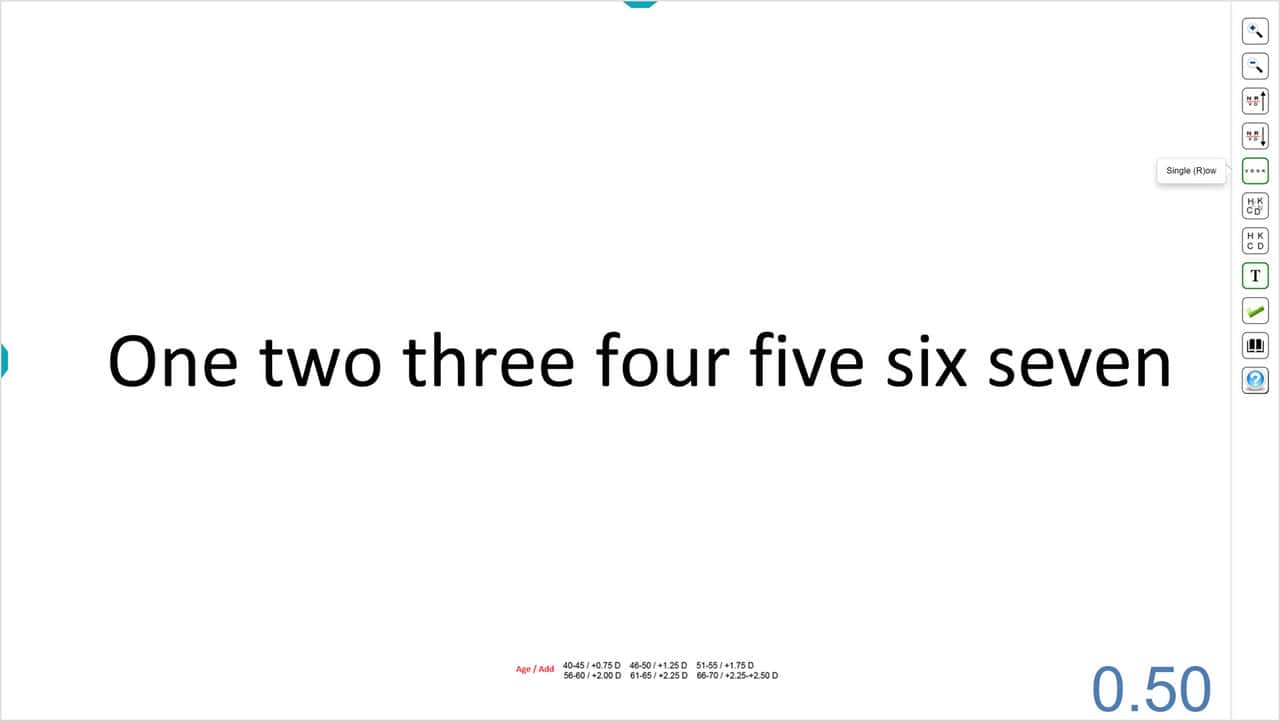
Once a row of text is isolated, we can change its size by pressing the buttons in the tools menu or the “+” and “-” keys. The size of the rows can also be changed by pressing the up ↑ (to increase) and down ↓ (to decrease) arrows. The VA value will update in the lower right corner.
Age/Addition #
At the bottom of the screen, an estimate of the presbyopic addition to prescribe based on the patient’s age is displayed. This text can be hidden by pressing the corresponding button in the tools menu (or the “T” key on the keyboard).
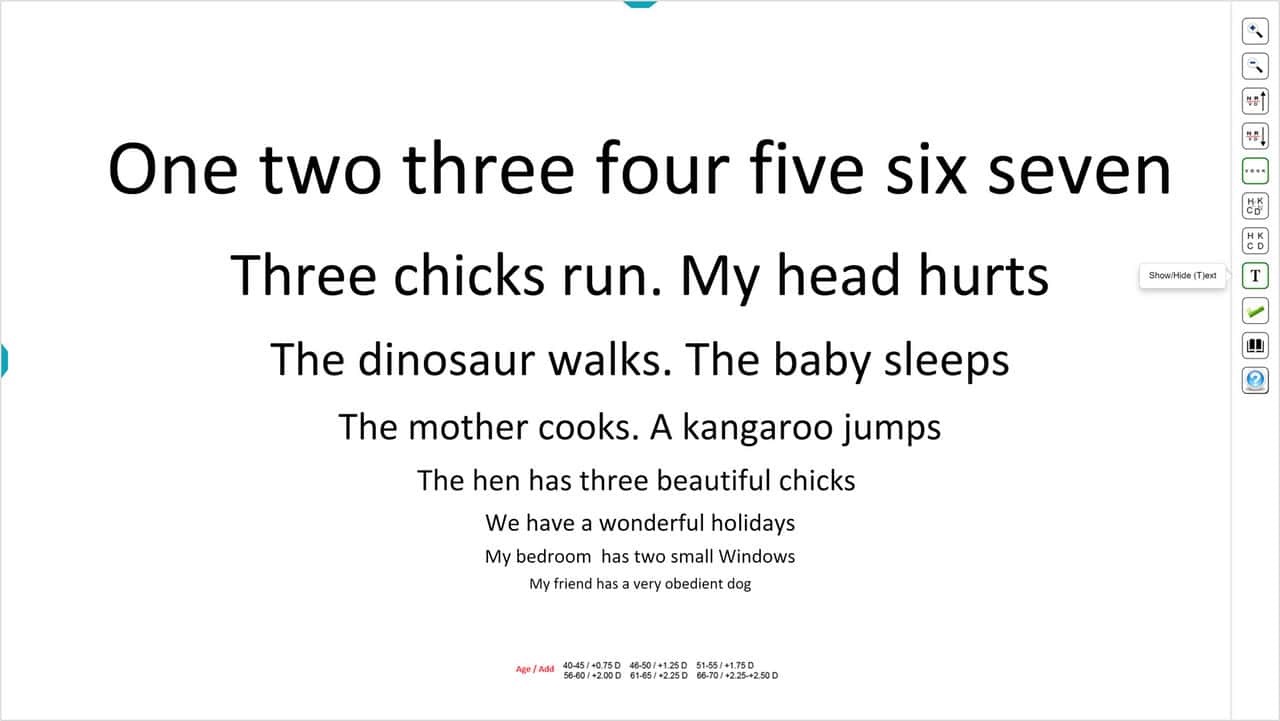
Randomness #
The chart always starts with the same initial distribution of texts. However, to prevent the patient from memorizing them, we can randomly change the order and distribution of the sentences by pressing the corresponding button in the tools menu or the “Z” key on the keyboard. To return to the initial letters, we have another button, or we press the “X” key.
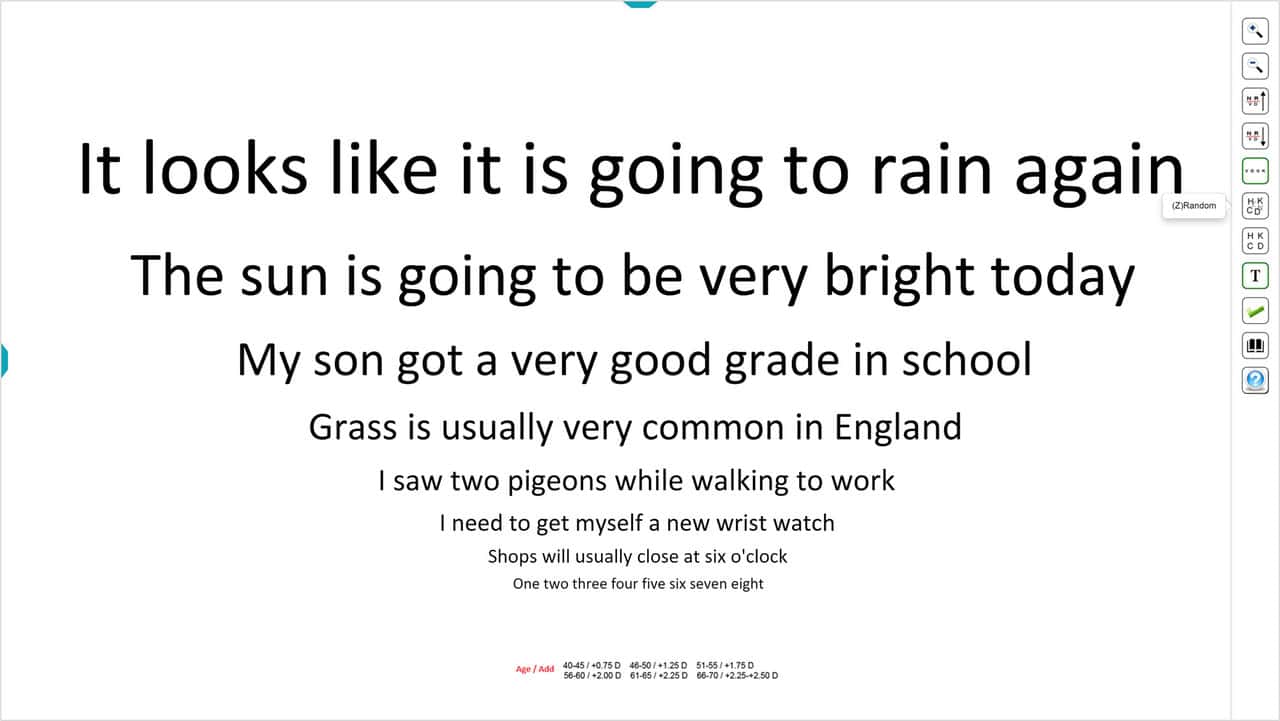
Utility #
The Reading VA Chart is useful for calculating and verifying the addition or near vision prescription for the patient, subjectively.
It is also very useful in patients with Low Vision to understand both their visual loss and the necessary magnification for optical aids (Magnification = Desired VA/Patient’s VA).