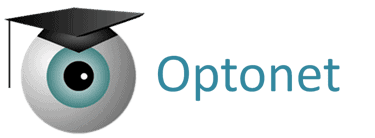Automatic Start of the Optonet Vision Unit #
Below are the instructions to configure the Optonet Vision Unit so that the ETDRS VA optotype automatically starts in full-screen mode when the computer is turned on. Please remember that Chrome browser must always be used.
Shortcut #
First, locate the shortcut icon for the Vision Unit. Right-click on it and select “Properties.”
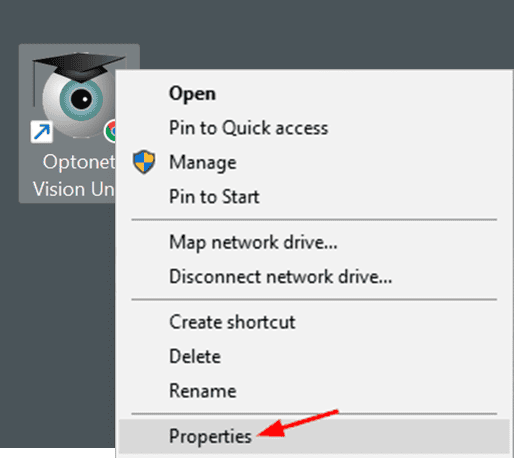
Shortcut Configuration #
The Properties window will appear. Locate the text in the “Target” field, select all the text, cut it using the right-click menu, and paste it into any text document.
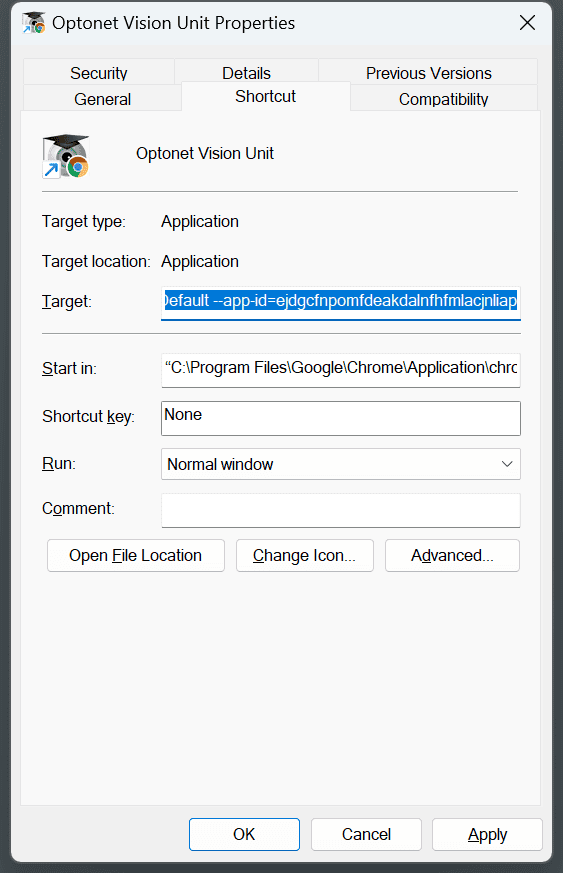
The copied text will look something like this:
“C:\Program Files\Google\Chrome\Application\chrome_proxy.exe” -- profile-directory=Default --app-id=ejdgcfnpomfdeakdalnfhfmlacjnliap
You will notice that the target text consists of two parts: the first in blue, enclosed in quotation marks (“ ”), and the second in red, starting with a double dash (- -).
Replace the red text, which begins with the double dash, with the following:
--start-fullscreen https://ubm.optonet.es/?nav=L3JlZnJhY2Npb24vc2xvYW4%3D
The final result will look like this:
“C:\Program Files\Google\Chrome\Application\chrome_proxy.exe” --start-fullscreen https://ubm.optonet.es/?nav=L3JlZnJhY2Npb24vc2xvYW4%3D
Now, copy the entire updated text back into the “Target” field and click the “Apply” button.
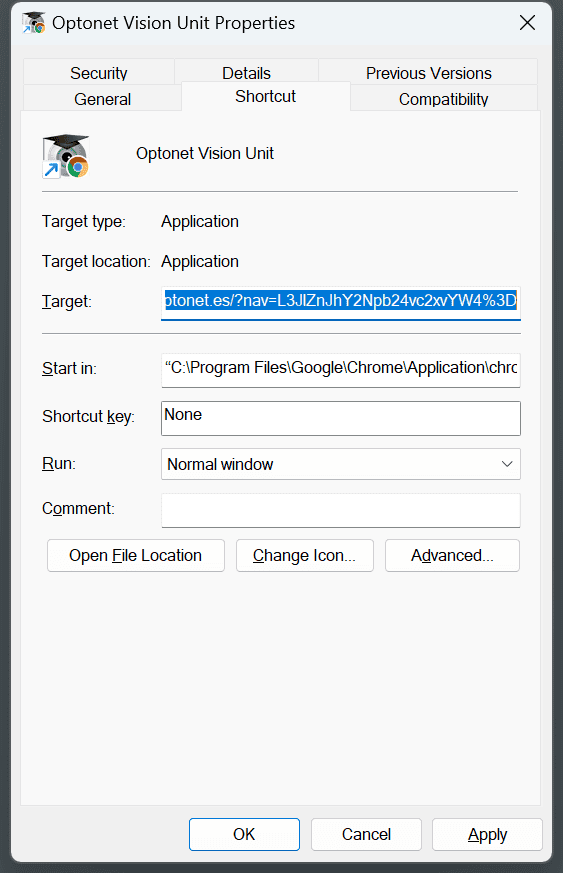
If configured correctly, clicking on the desktop shortcut icon will now open the Vision Unit in full-screen mode with the ETDRS VA optotype.
Open the Vision Unit When Starting the Computer #
Finally, to ensure the Vision Unit opens automatically when the computer starts, follow these steps:
– Open the Windows search bar and type “Run.”
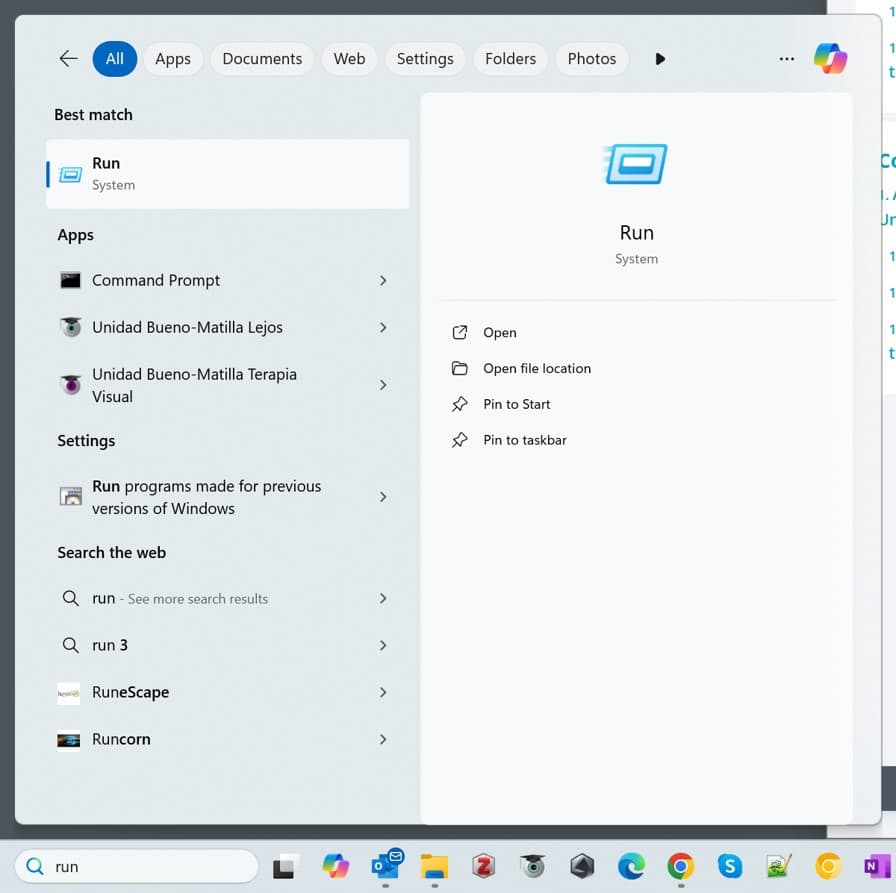
– The Run window will open. Type the following command into the text field and click “OK”: shell:startup
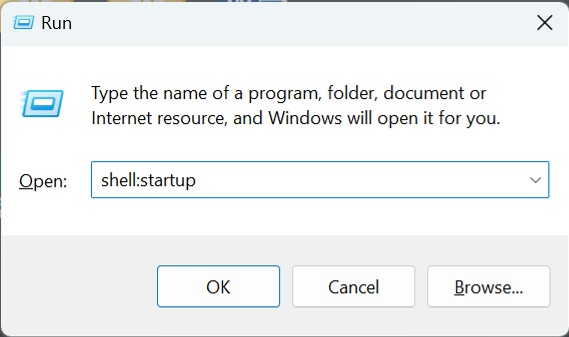
– The Windows Startup folder will then open.
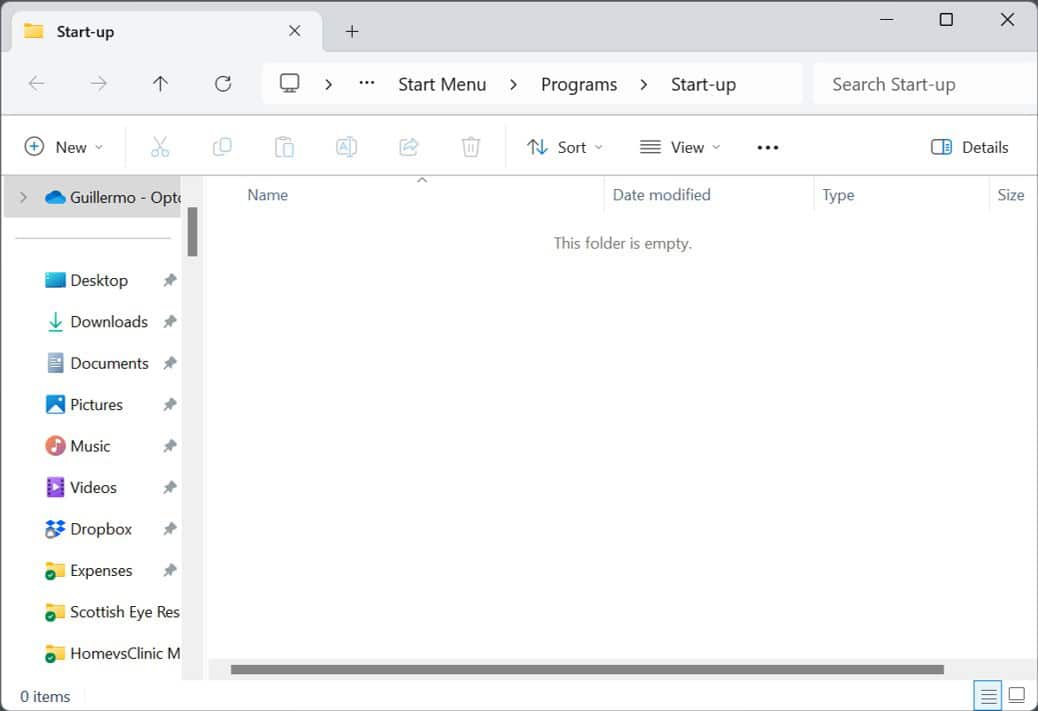
– Copy the shortcut icon for the Vision Unit into the Startup folder. To do this:
Select the shortcut icon.
Right-click on it and choose “Copy.”
Paste it into the Windows Startup folder.
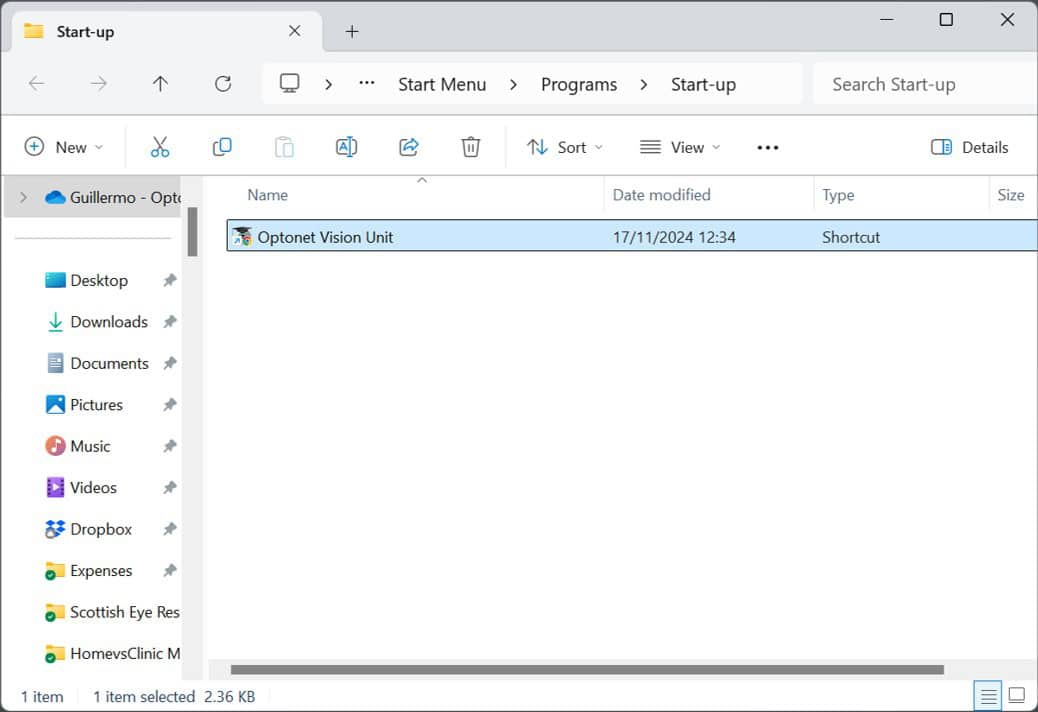
With this setup, the Vision Unit will open automatically in full-screen mode when the computer and Windows start.