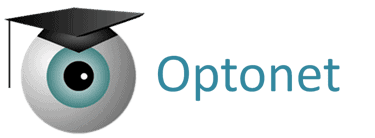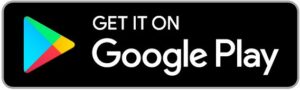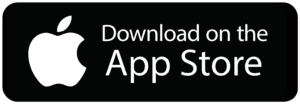The Optonet Vision Unit is a Web-based software that does not require installation in a computer. In mobile devices and TV players, it can be downloaded as an App.
Computers #
Access from a computer: We strongly recommend using the Chrome browser. You can open it with the following link and introduce your login details.
You can add a shortcut on your computer’s desktop, following these simple steps:
– Tap Chrome’s overflow menu (the three dots in the top-right corner)
– Now, choose “Save and share” and “Create shortcut” option, from the dropdown menu:
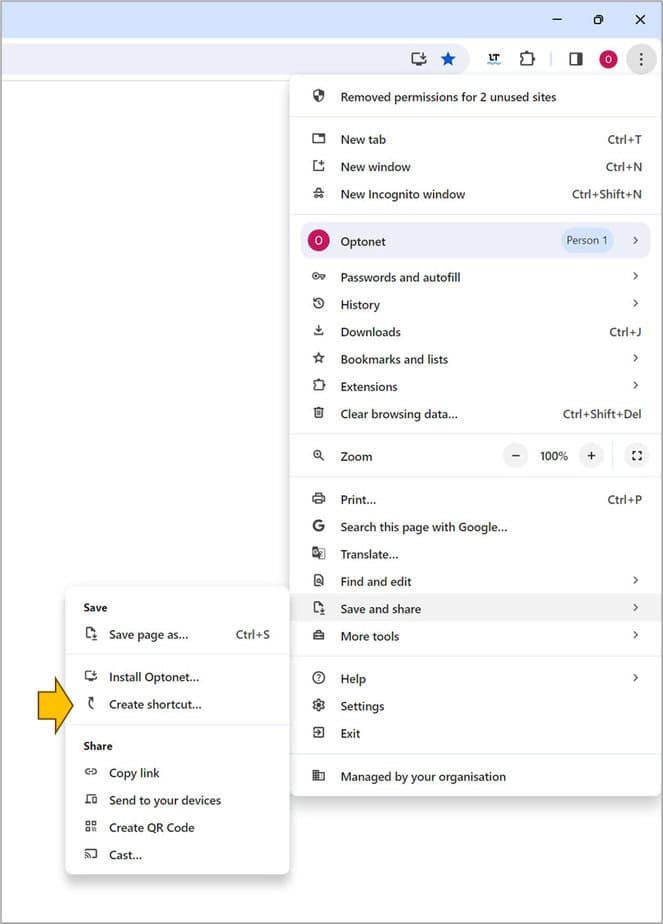
– From now on, you will find the Optonet icon on your desktop:
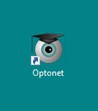
Tablets #
Access from a tablet, phone or TV player: download the Optonet Vision Unit app from the device’s store (App Store, Google Play or Amazon Appstore) and introduce your login credentials.
When first opening the Optonet Vision Unit, you will be asked to follow simple steps for calibration, if you want to use this device to display charts for patients. A small ruler and measuring tape/laser is recommended.
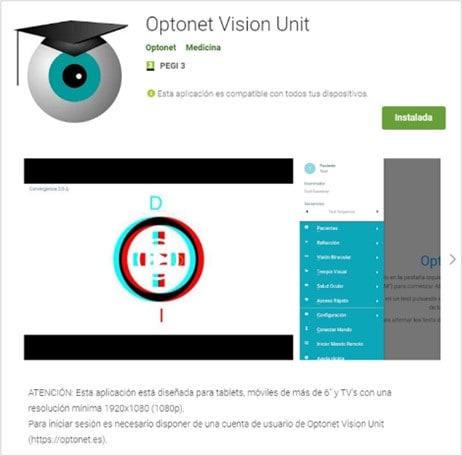
Simultaneous Sessions #
The Optonet Vision Unit can be installed on multiple devices, but only three sessions can be active at the same time. You can log in on different devices, but only three can be in use simultaneously.
If you attempt to access from a fourth device, a message will notify you that the session limit has been reached. You will have the option to log out of other active sessions to continue on the new device.
Sessions remain active even if the devices are turned off, ensuring you don’t have to re-enter your login credentials each time.
Freeing Up a Session
If you need to free up a session from a temporary device, manually log out by following these steps:
1️⃣ Open the Main Menu (left sidebar).
2️⃣ Select “Log Out”.
3️⃣ Choose “Only Disconnect”.
Increasing the Session Limit
If you require more than three simultaneous sessions, you can increase the limit for a small additional monthly fee. For more details, please contact the Optonet team.